How to block a list of keywords on an XG firewall (see notes at end)
1. Create a new category to contain the list of keywords that need to be blacklisted (Web>Categories>Add)
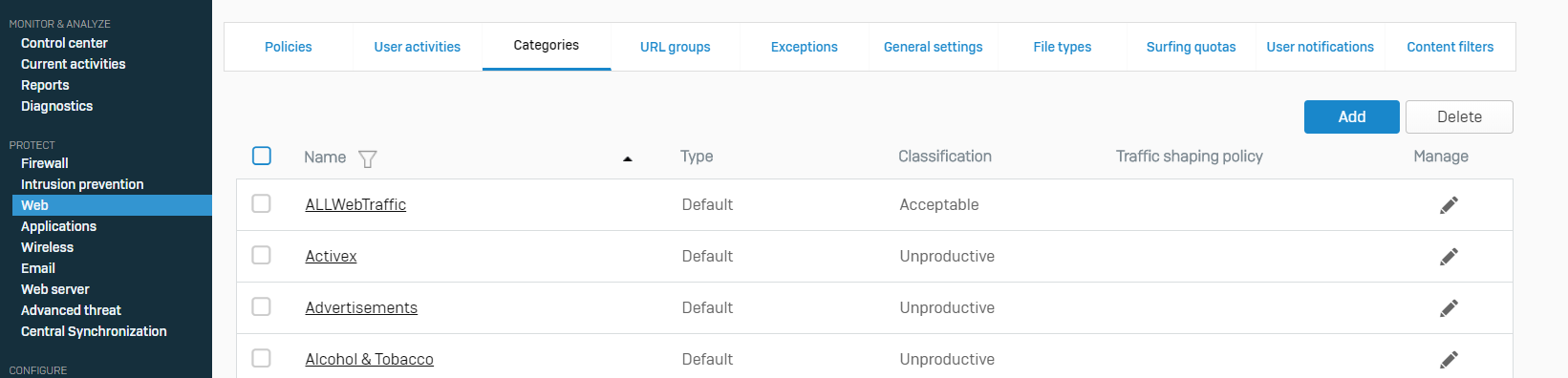
1a. Enter the name as "Blacklisted Keywords"
1b. Set the Classification to "Objectionable"
1c. Add the necessary keywords into the "Search / Add" box under the Keyword section and click the "+" button. Alternatively upload a .csv file using the "choose file" button. In this example, we want to block the search term "momo"
1d. Click on "Save"

2. Apply the new category to the required users (Web>Policies)
2a. Expand the policy named "Authenticated Web Policy"
2b. Click on the current selections under the "Activities" column next to the appropriate student users (in this example click on "(usr-a) Student Block List" next to the "FSA SR1 Pupils, FSA SR2 Pupils and FSAPupils" users)

2c. Click on the "Add new item" button
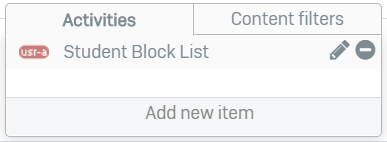
2d. Then click "Show only" and then on "Web Category"
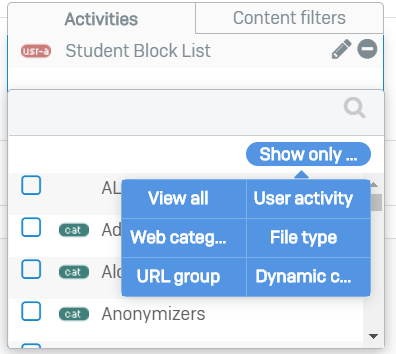
2e. Start to type "Blacklisted Keywords", tick the box when the category appears and then click on "Apply 1 selected items"
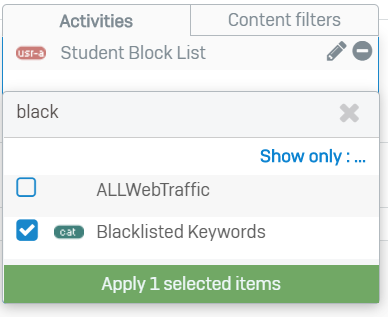 2f. Click on the "Apply changes" button that appears at the bottom of the screen.
2f. Click on the "Apply changes" button that appears at the bottom of the screen.
 3. Repeat step 2 if the list needs to be applied to other groups of users e.g. Staff. If the list needs to apply to everybody then add the list with the "Global Black List" activity next to the user group of "Anybody".
3. Repeat step 2 if the list needs to be applied to other groups of users e.g. Staff. If the list needs to apply to everybody then add the list with the "Global Black List" activity next to the user group of "Anybody".
NOTES
- The list will only apply to the selected group of users who have the XG's SSL certificate installed on their devices. BYOD devices or anything without the certificate will not be covered (the certificate is required to be able to "see" what words are being searched for and therefore compare them to the blacklist)
